VPN Setup on iOS
Detailed instructions for setting up VPN on iOS using V2Box.
V2Box (Recommended)
Download and Installation
- Open the App Store
- Search for the app V2Box
- Tap Get and wait for the installation
- After installation, open the app
Adding a Configuration
- Copy the previously obtained link
- After launching the client, you will see a panel where you need to click on “Config”.
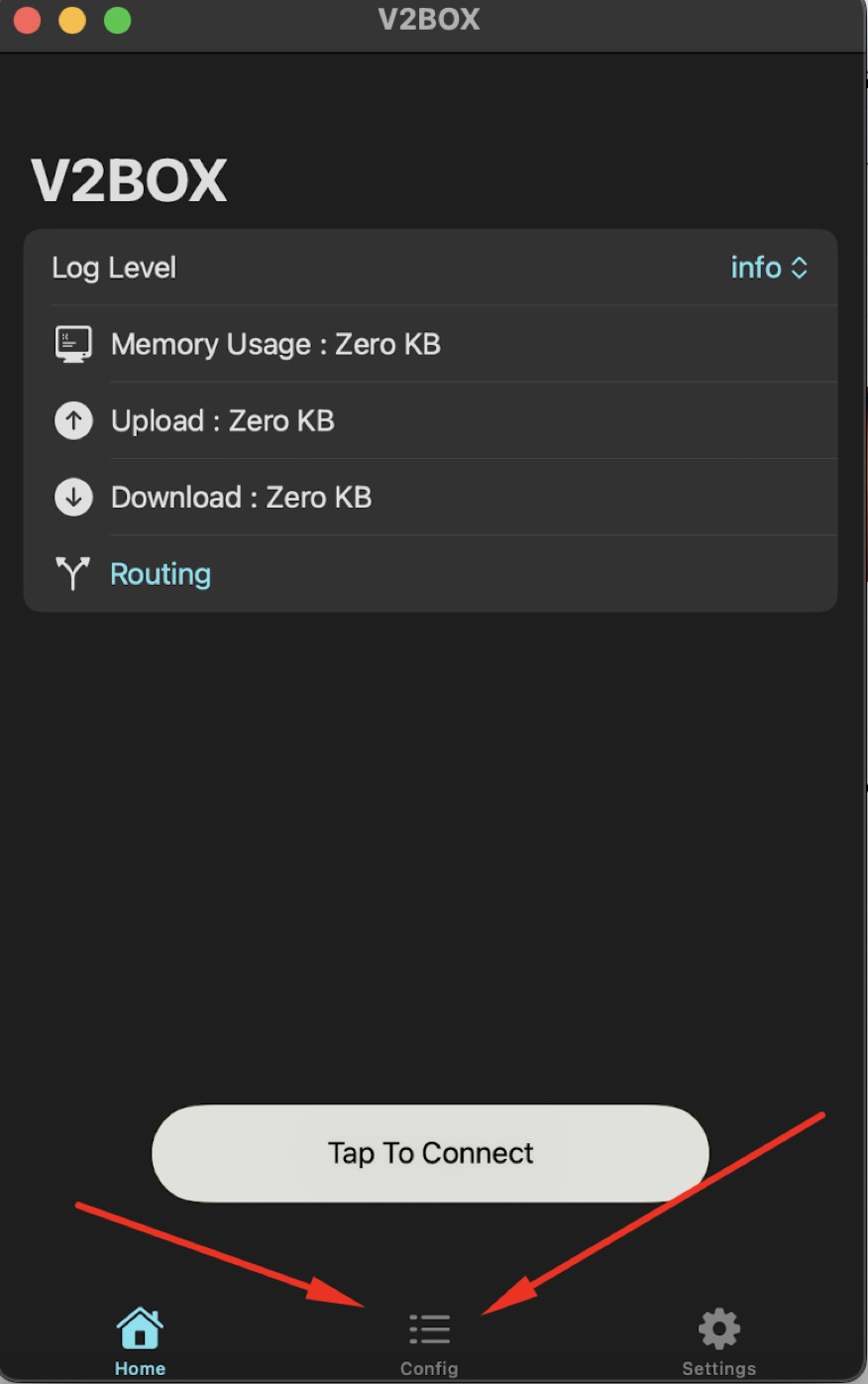
- In the opened “Configs” section, click on “+” to see the available options for configuring the desired proxy protocol.
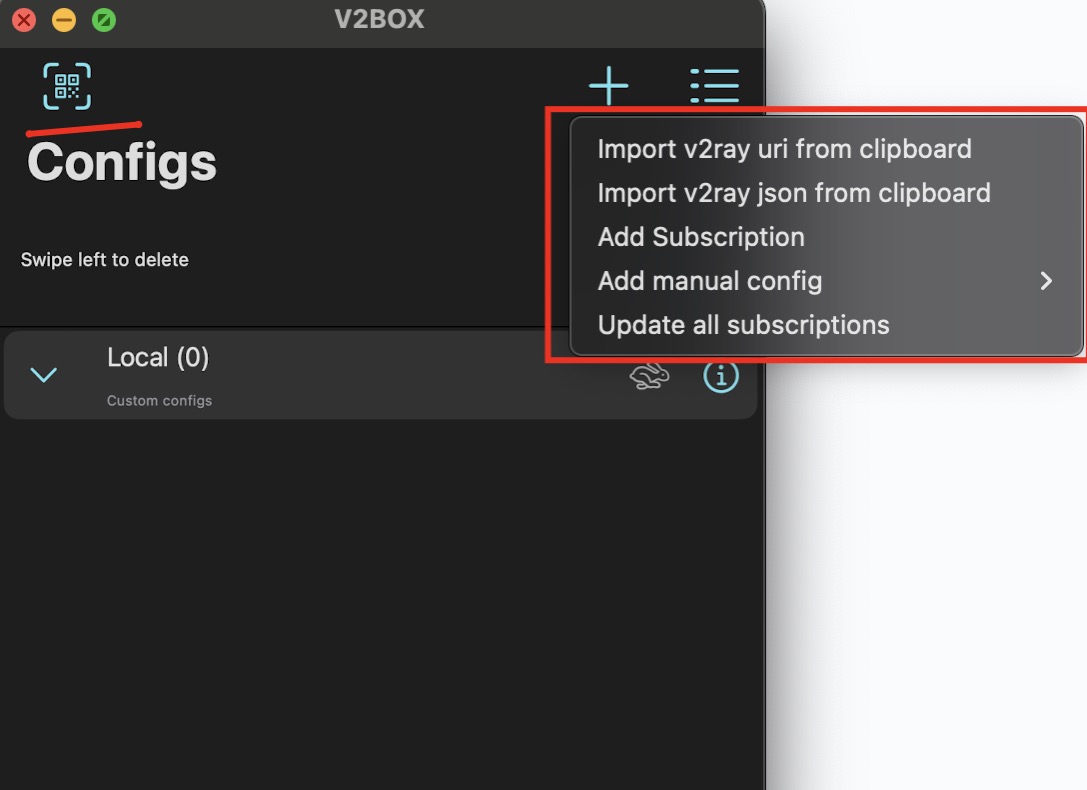
- After adding the “config” in your preferred way, you will see the configuration for the necessary proxy protocol appear.

- Go to the “Home” tab where you can tap on “Tap To Connect”
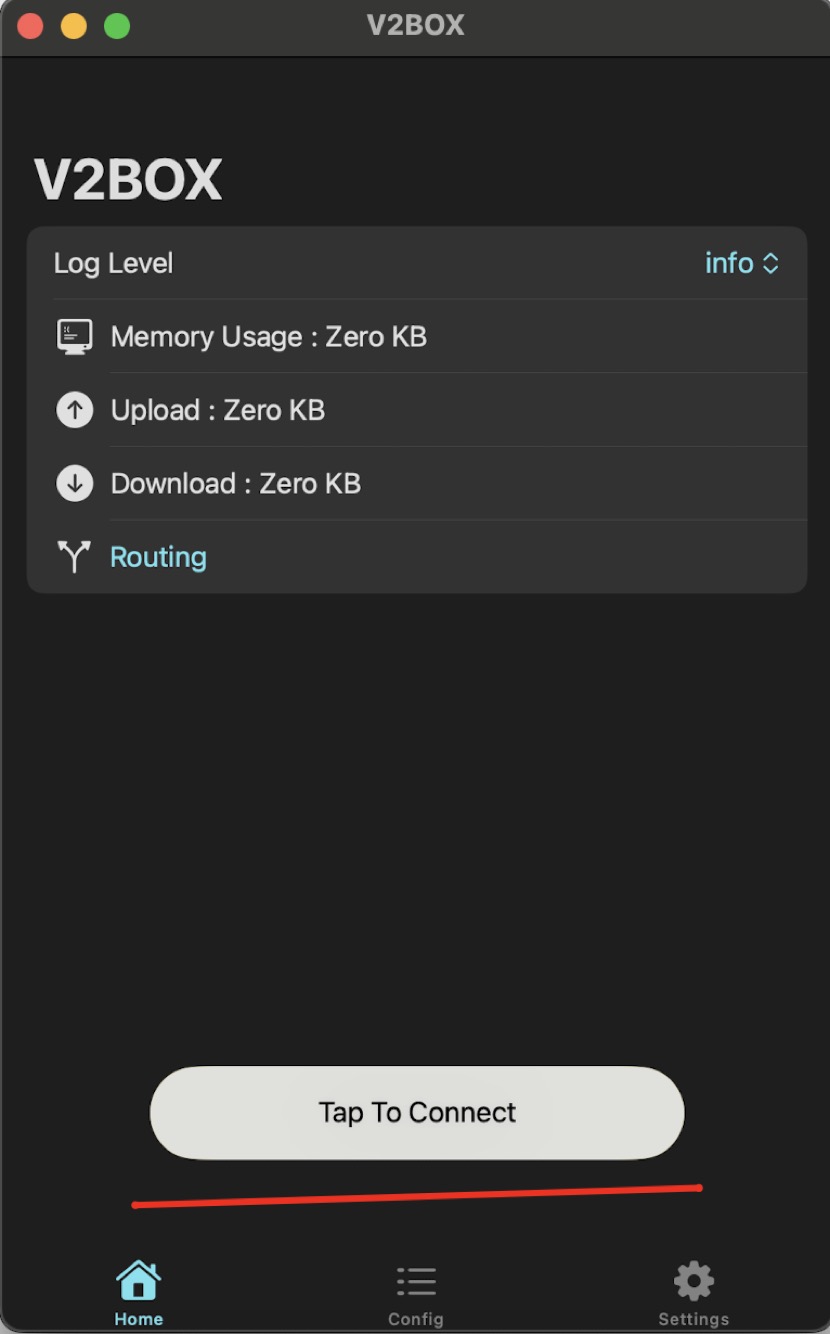
- If everything is set correctly and the proxy server is working, you will see a green indicator.
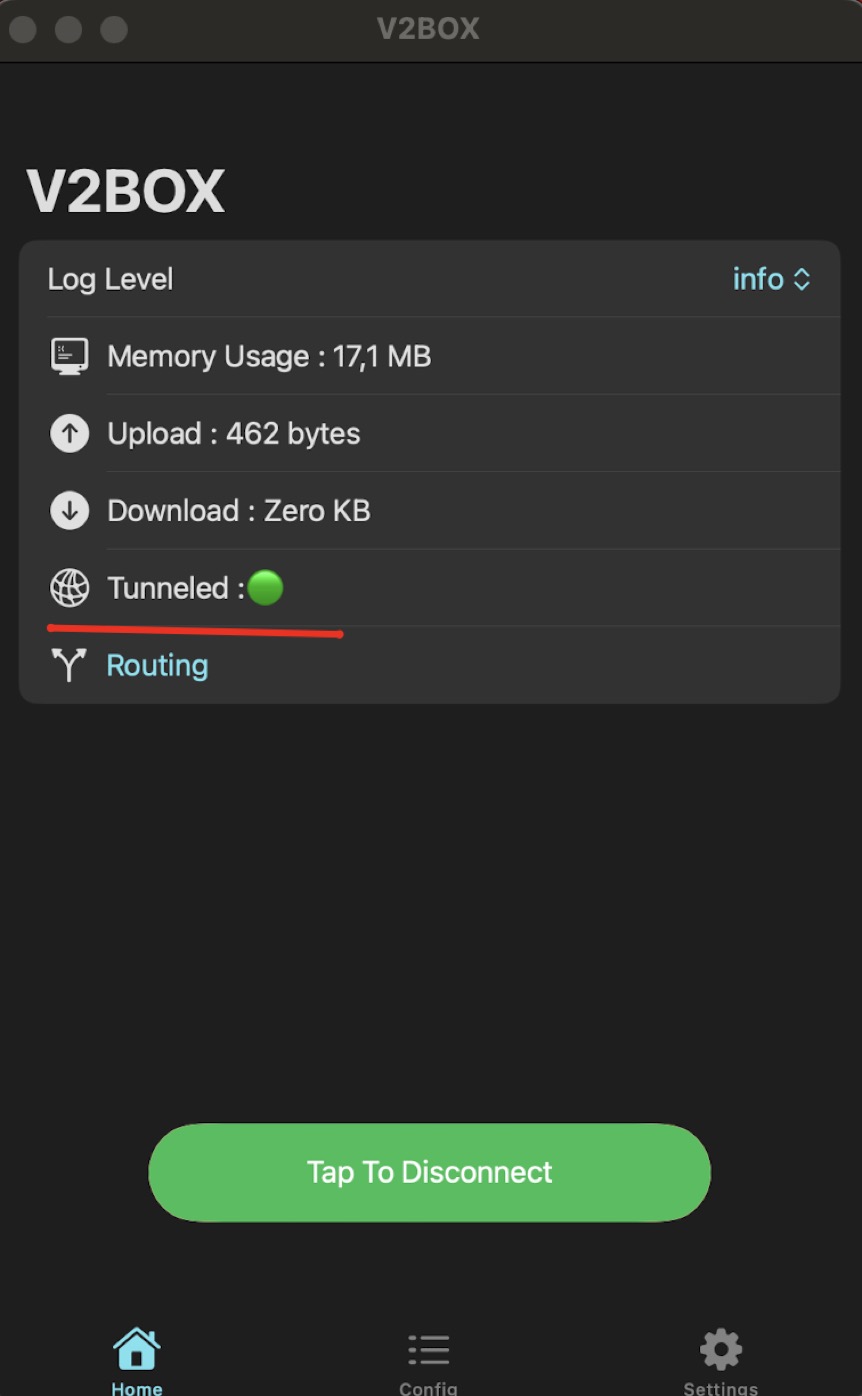
Connection Check
Go to whoer.net and check your location and IP. If they differ from the real ones — the VPN is working.Speed Test
Go to speedtest.net and check your connection speed. Note: speed depends on the region, your network, server load, and the selected speedtest server.Troubleshooting
Connection Issues
- Check your internet connection
- Try a different server
- Restart the app
Slow Speed
- Choose the nearest server
- Try a different protocol
- Close unnecessary apps
Launch Errors
- Check app permissions
- Update iOS to the latest version
- Restart your device
- Do not use third-party programs that change DNS