VPN Setup on Android
A detailed guide for setting up VPN on Android using v2rayNG.
v2rayNG (Recommended)
Download and Installation
- Follow this link
- Find the file v2rayNG_version number_universal.apk
- Tap on its name
- After downloading, install and open the app
Setting up v2rayNG Connection
- Copy the link you received earlier
- When the client launches, you will see a panel where you need to tap on “+”.
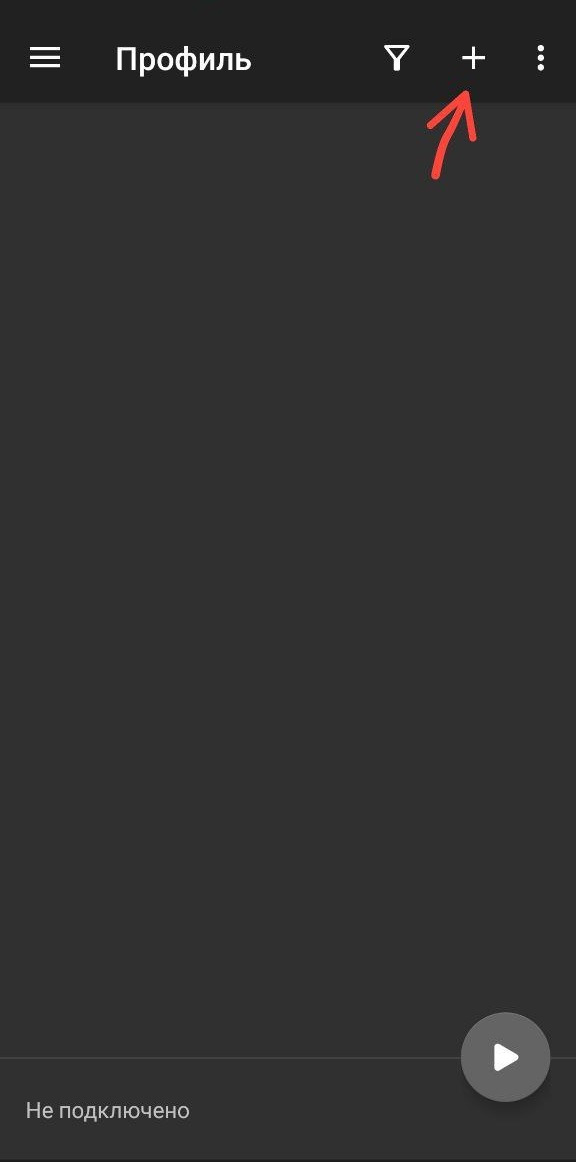
- In the opened “Configs” section, tap “Import from clipboard”
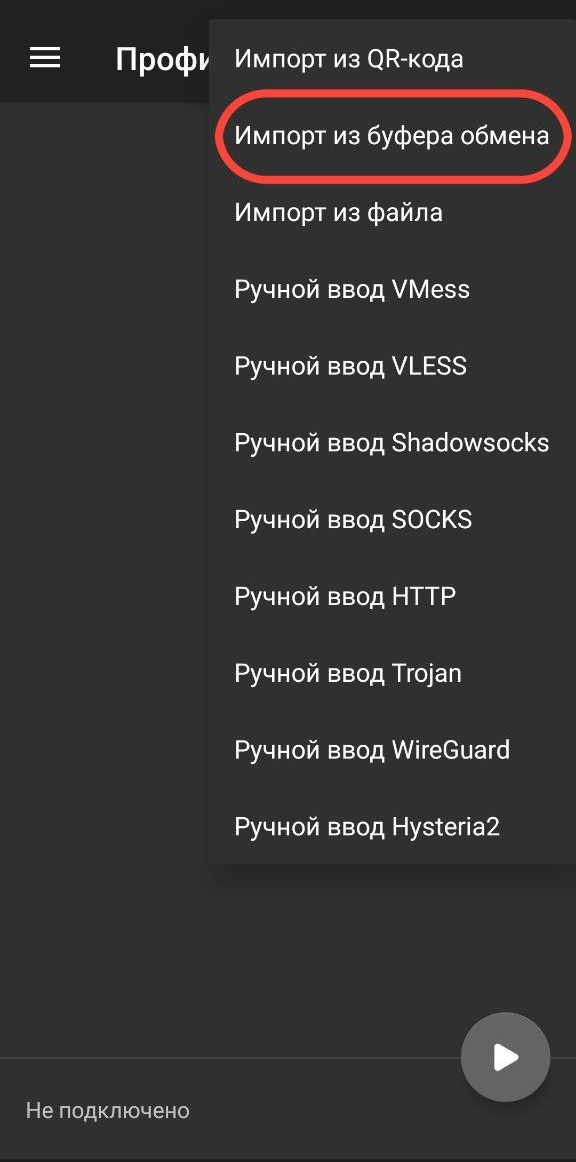
- After adding the “config,” you will see the configuration for the required proxy protocol appear.
- Select the server and tap on it
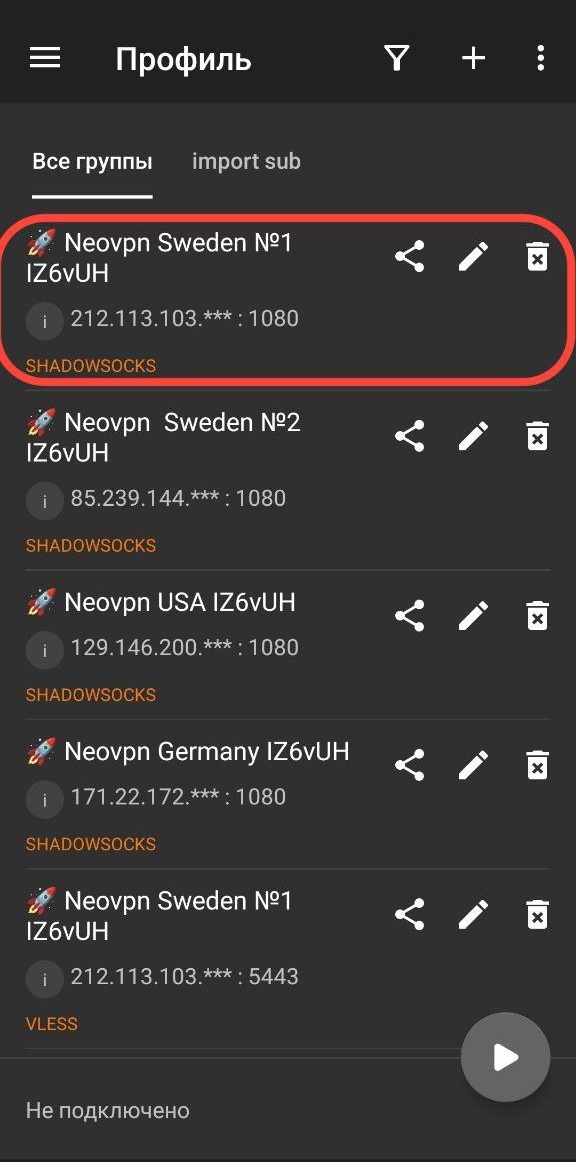
- After selecting the server, tap the connect button
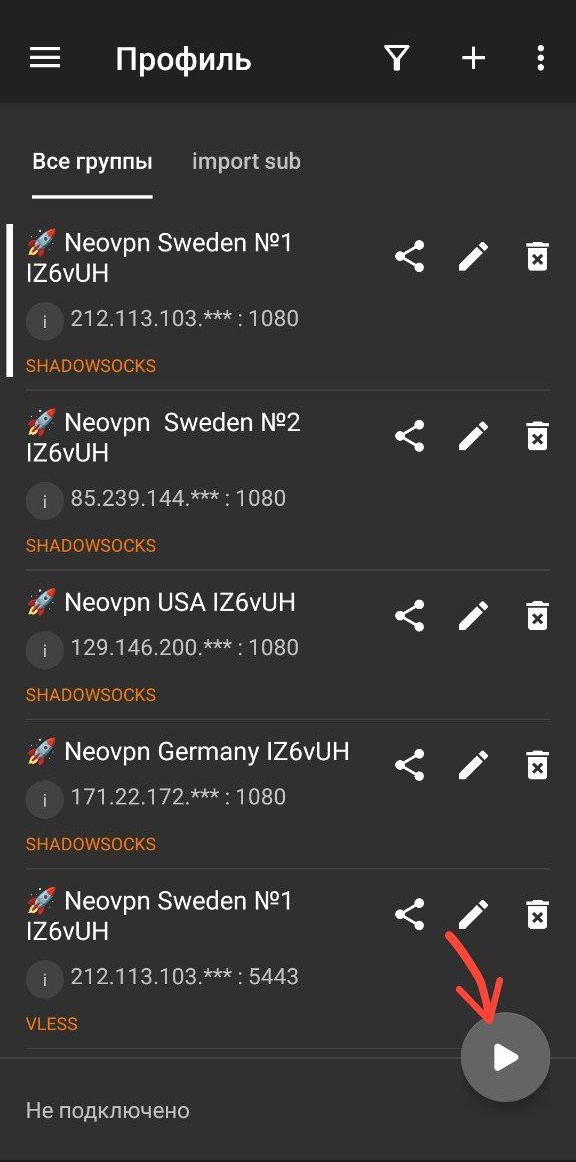
- Once connected, you may see a message about successful connection and the ping

v2Box (Contains Ads)
Download and Installation
- Follow this link
- Tap Install
- After installation, open the app
Setting up v2Box Connection
- Copy the link you received earlier
- When the client launches, you will see a panel where you need to tap on “Config”.
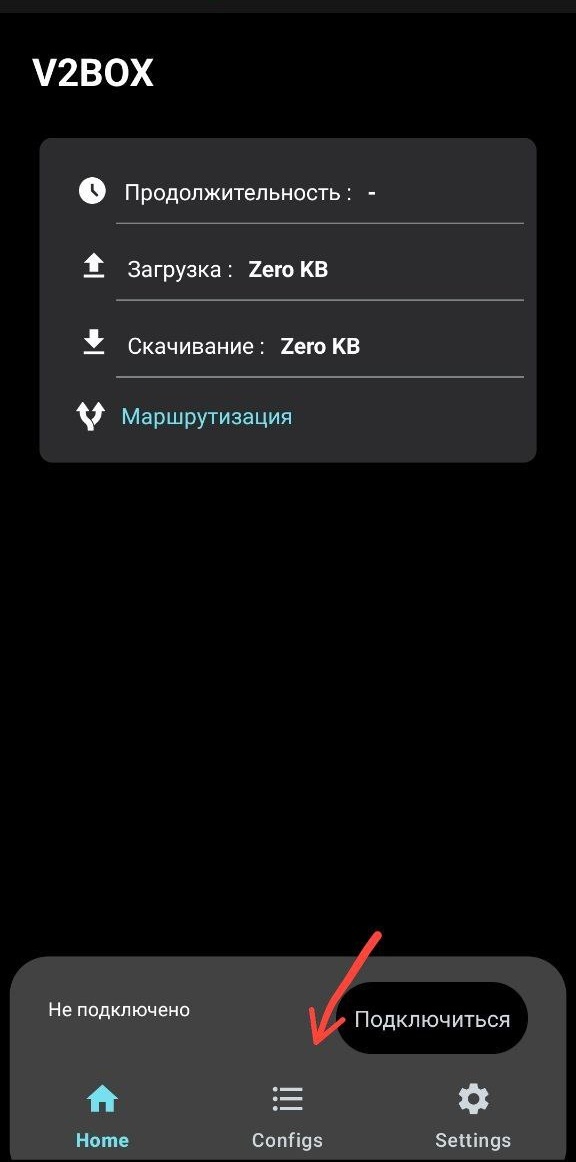
- In the opened “Configs” section, tap “+” to see available options for configuring the required proxy protocol.
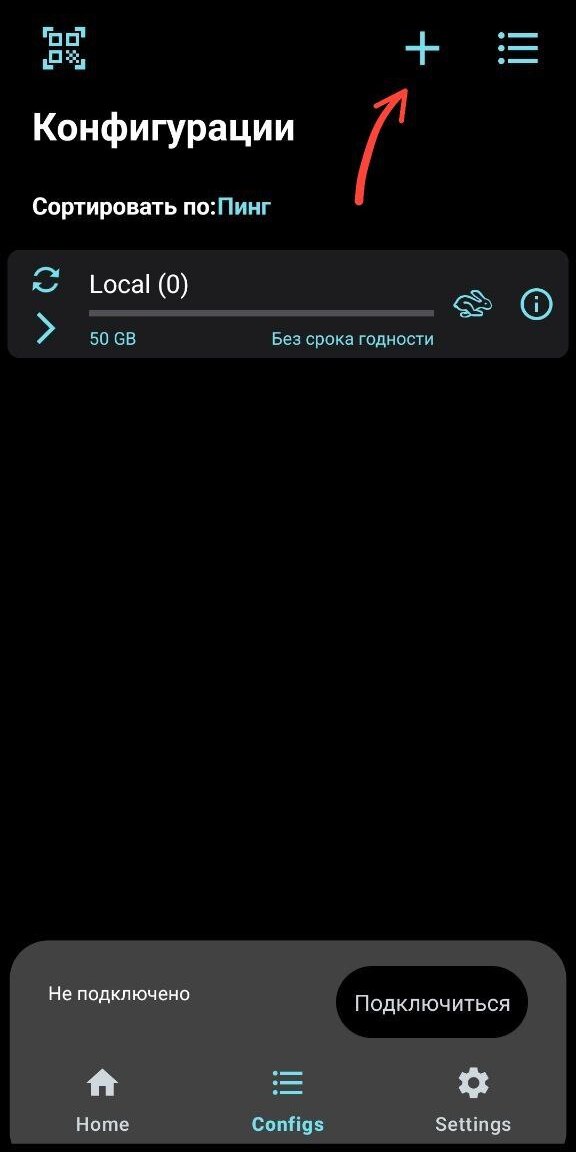
- After adding the “config,” you will see the configuration for the required proxy protocol appear.
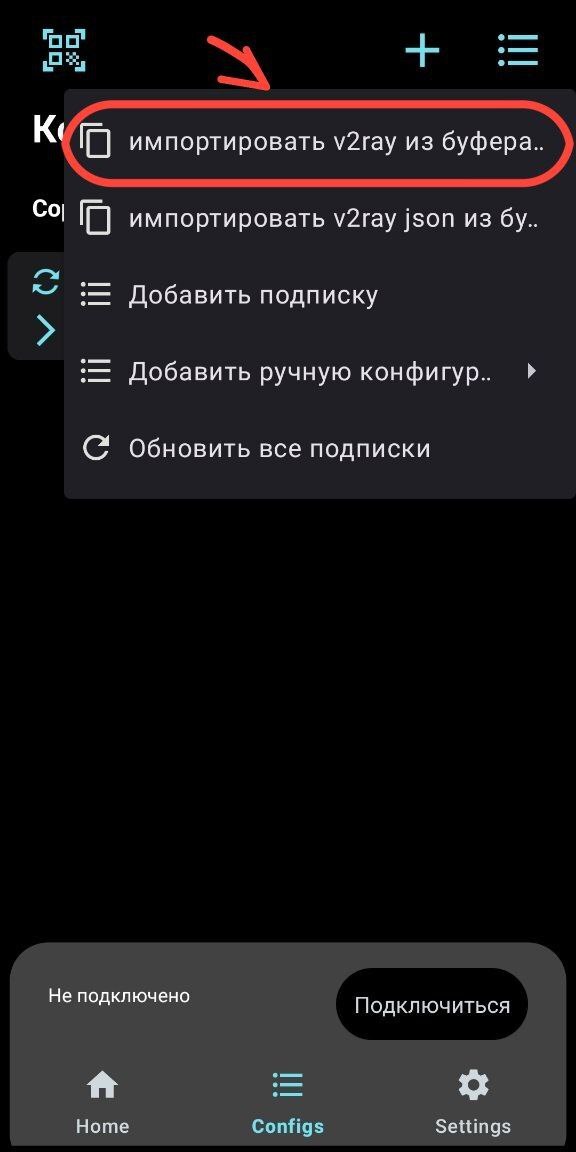
- Select the server to connect

- If everything is set up correctly and the proxy server is working, you will see a notification about it.

Connection Check
Go to whoer.net and check your location and IP. If they differ from your actual ones — the VPN is working.Speed Test
Go to speedtest.net and test your connection speed. Note: speed depends on your region, network, server load, and the chosen speedtest server.Troubleshooting
Connection Issues
- Check your internet connection
- Try a different server
- Restart the app
Slow Speed
- Choose the closest server
- Try a different protocol
- Close unnecessary applications
Startup Errors
- Check app permissions
- Disable battery optimization for v2rayNG
- Restart your device
- Do not use third-party programs that change DNS
Disabling Battery Optimization
Settings → Battery → Battery Optimization